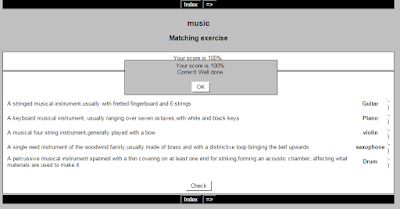https://prezi.com/fzeolytyc98k/my-story/
Super teachers
05.50 |
Now we use this website to help teachers in teaching www.superteachertools.net
And I've made some games :)
1. Speed Match https://www.superteachertools.net/speedmatch/speedmatch.php?gamefile=1432260801#.VWfQmdKqqko
2. Jeopardyx http://www.superteachertools.us/jeopardyx/jeopardy-review-game.php?gamefile=757558#.VWfS3NKqqko
3. Millionaire http://www.superteachertools.com/millionaire/online/game1434374478.php
And I've made some games :)
1. Speed Match https://www.superteachertools.net/speedmatch/speedmatch.php?gamefile=1432260801#.VWfQmdKqqko
2. Jeopardyx http://www.superteachertools.us/jeopardyx/jeopardy-review-game.php?gamefile=757558#.VWfS3NKqqko
3. Millionaire http://www.superteachertools.com/millionaire/online/game1434374478.php
Quiz Creator
06.46 |
Hello my readers..
I would like to give you good information, it is about Quiz Creator.
For the teachers, if you can't give quiz or examination to your students directly, you can use this website to make online quiz..
The website is https://www.onlinequizcreator.com/
And I've already made some Quizzes, Assessments, and Exams
And I have the other website that we can make quizes in it.And I've already made some Quizzes
Quiz : https://www.goconqr.com/en-US/p/2659659
Flashcards : https://www.goconqr.com/en-US/p/2694408
Listen and Listen ..
08.53 |
Hi teachers !
Sometimes, many english teacher that will make a listening quiz feel confuse how to make a listening quiz. This is your reason why do you come to my blog :)
You can make some listening quizes by some steps below.
I believe this is very easy for you ..
you can download the audio also :D
Very interesting,right ?
Let's do some step below !
1. Open this web first on your browser http://www.toolsforeducators.com/ . Then click "free listening test worksheet maker".
Or you can open http://www.123listening.com/worksheetmakers/ immediately.
2. We will download some audio first, Click download free audio from this site
3. Choose a theme of the audio that you will use for your test. For example I choose daily routines, so click "daily routines"
4. Then click "straight vocabularies" to download the audio, or you can the other option.
5. These are the test answer of the audio that you have downloaded.
6. Back to first page http://www.123listening.com/worksheetmakers/ . There are 5 kind of the listening test. First click "choose one of two pictures" to make the quiz with two images.
7. Choose a theme with the same audio that you have downloaded. Because I downloaded audio about daily routines last time, so I choose picture theme about daily acitvity also .
8. There are 10 picture for question there, every picture consists of 2 colomn, Choose a picture for right answer base on the test answer of the audio that you have downloaded. The other colomn is for wrong aswer.
9. The last, don't forget to click "make it".
10. This is the result for "choose one of two pictures"
11. This is the second quiz, Back to first page http://www.123listening.com/worksheetmakers/ . click "choose one of three pictures"
12. Some steps are similar same with some steps above. Don't forget to choose a theme with the same audio that you have downloaded.
13. This is your result of "choose one of three pictures"
14. The third quiz is "Choose one of two pictures and write the answer" . Back to first page http://www.123listening.com/worksheetmakers/ . click "Choose one of two pictures and write the answer"
15. Some steps are same with the quiz of "choose one of three pictures"
16. this is your result. ask your student to listen the audio then write the answer.
17. The forth quiz is match the picture to the number. Back to first page http://www.123listening.com/worksheetmakers/ . click "match the picture to the number"
18. Some steps are same , but if there are 13 pictures you just choose 10 right pictures base on the right answer .
19. This is the result, ask your student to listen the audio then take a line from the picture to the number.
20. The last quiz is "match and write". Back to first page http://www.123listening.com/worksheetmakers/ . click "match and write"
21. Some steps are same with the other, don't forget to choose the sane theme with the audio.
22. This is your result. ask your student to listen the audio then take a line from the picture to the number and write the answer.
Enjoy my blog, thank you for your coming..
Sometimes, many english teacher that will make a listening quiz feel confuse how to make a listening quiz. This is your reason why do you come to my blog :)
You can make some listening quizes by some steps below.
I believe this is very easy for you ..
you can download the audio also :D
Very interesting,right ?
Let's do some step below !
1. Open this web first on your browser http://www.toolsforeducators.com/ . Then click "free listening test worksheet maker".
Or you can open http://www.123listening.com/worksheetmakers/ immediately.
2. We will download some audio first, Click download free audio from this site
3. Choose a theme of the audio that you will use for your test. For example I choose daily routines, so click "daily routines"
4. Then click "straight vocabularies" to download the audio, or you can the other option.
5. These are the test answer of the audio that you have downloaded.
6. Back to first page http://www.123listening.com/worksheetmakers/ . There are 5 kind of the listening test. First click "choose one of two pictures" to make the quiz with two images.
7. Choose a theme with the same audio that you have downloaded. Because I downloaded audio about daily routines last time, so I choose picture theme about daily acitvity also .
8. There are 10 picture for question there, every picture consists of 2 colomn, Choose a picture for right answer base on the test answer of the audio that you have downloaded. The other colomn is for wrong aswer.
9. The last, don't forget to click "make it".
11. This is the second quiz, Back to first page http://www.123listening.com/worksheetmakers/ . click "choose one of three pictures"
12. Some steps are similar same with some steps above. Don't forget to choose a theme with the same audio that you have downloaded.
13. This is your result of "choose one of three pictures"
14. The third quiz is "Choose one of two pictures and write the answer" . Back to first page http://www.123listening.com/worksheetmakers/ . click "Choose one of two pictures and write the answer"
15. Some steps are same with the quiz of "choose one of three pictures"
16. this is your result. ask your student to listen the audio then write the answer.
17. The forth quiz is match the picture to the number. Back to first page http://www.123listening.com/worksheetmakers/ . click "match the picture to the number"
18. Some steps are same , but if there are 13 pictures you just choose 10 right pictures base on the right answer .
19. This is the result, ask your student to listen the audio then take a line from the picture to the number.
20. The last quiz is "match and write". Back to first page http://www.123listening.com/worksheetmakers/ . click "match and write"
21. Some steps are same with the other, don't forget to choose the sane theme with the audio.
22. This is your result. ask your student to listen the audio then take a line from the picture to the number and write the answer.
Enjoy my blog, thank you for your coming..
The Handout Creator
07.40 |
Okay guys, my posting now is about Handout Creator.
For all teacher of foreign language can make vocabulary handout for your students.
It is very useful for you, because you can teach new vocabularies using this application.
Okay.
Skip..skip..skip.
Let's start !
1. This time, we still use www.toolsforeducators.com . Open that web on your browser. Then click "The handout creator"
or you can click http://www.toolsforeducators.com/handouts/ to open the handoutcreator immediately.
2. Choose a theme that you want :) . you can make handout for student with both image and text. For example I choose "Animal"
3. Type the title of your handout that you will make. There are some colomns there . First colomn is for the images, the second colomn for typing the text of the image that you choose above.
4. Don't forget to click "make it" if you finish choose and type all of the colomns.
5. This is your result, print it and give to your student.
For all teacher of foreign language can make vocabulary handout for your students.
It is very useful for you, because you can teach new vocabularies using this application.
Okay.
Skip..skip..skip.
Let's start !
1. This time, we still use www.toolsforeducators.com . Open that web on your browser. Then click "The handout creator"
or you can click http://www.toolsforeducators.com/handouts/ to open the handoutcreator immediately.
2. Choose a theme that you want :) . you can make handout for student with both image and text. For example I choose "Animal"
3. Type the title of your handout that you will make. There are some colomns there . First colomn is for the images, the second colomn for typing the text of the image that you choose above.
4. Don't forget to click "make it" if you finish choose and type all of the colomns.
5. This is your result, print it and give to your student.
It is very easy, right ? So, you should make it to make your student easy to memorize :D
Cute Certificate !
07.26 |
Hello readers !
Today, We will learn how to make certificate.
We will not only make a simple certificate but also a special certificate.
These are not only award certificate but also gift, education, business and others certificate.
This web need adobe flash, so make sure your Adobe flash has updated.
Let's start !
1. Open your browser and go to http://www.toolsforeducators.com/ . Then click "Certificate Templates"
or you can fastly go to http://www.123certificates.com /
2. First, we will make a certificate by offline, no internet connection. Click "certificate templates for word"
3. Choose one the templates that you want, is it potrait or landscape. Click "Download (potrait/landscape) word.doc"
4. Open the result of your downloading.
5. You can edit your certificate immadiately. And print it in another time. But, you just can use some template only for offline certificate.
6. Second. we will make a certificate online. This kind, we cannot download it. But, we can print it immediately without save it. Back to http://www.123certificates.com
7. Choose one theme that you want. You can choose many other theme there.
8. Click one template that you want. The file sizes are quite large (3-4 mb) and so you may take a few minutes to load.
9. If the certificate fully load. You can change the paper size is it letter or A4. Change the font by clicking "cange font". Change border color by clicking "change color". There are 7 color options for the border. or change the position of the certificate by clicking "change to potrait/landscape"
10. You can edit the text using your own. Just click the text that you want to edit. Block it first then type your text.
11. You can change the font size of the text. click "+" or "-" beside the text that you want to resize.
12. The last, click print to print it immediately. Set the printer then you will receive your result.
Today, We will learn how to make certificate.
We will not only make a simple certificate but also a special certificate.
These are not only award certificate but also gift, education, business and others certificate.
This web need adobe flash, so make sure your Adobe flash has updated.
Let's start !
1. Open your browser and go to http://www.toolsforeducators.com/ . Then click "Certificate Templates"
or you can fastly go to http://www.123certificates.com /
2. First, we will make a certificate by offline, no internet connection. Click "certificate templates for word"
3. Choose one the templates that you want, is it potrait or landscape. Click "Download (potrait/landscape) word.doc"
4. Open the result of your downloading.
5. You can edit your certificate immadiately. And print it in another time. But, you just can use some template only for offline certificate.
6. Second. we will make a certificate online. This kind, we cannot download it. But, we can print it immediately without save it. Back to http://www.123certificates.com
7. Choose one theme that you want. You can choose many other theme there.
8. Click one template that you want. The file sizes are quite large (3-4 mb) and so you may take a few minutes to load.
9. If the certificate fully load. You can change the paper size is it letter or A4. Change the font by clicking "cange font". Change border color by clicking "change color". There are 7 color options for the border. or change the position of the certificate by clicking "change to potrait/landscape"
10. You can edit the text using your own. Just click the text that you want to edit. Block it first then type your text.
11. You can change the font size of the text. click "+" or "-" beside the text that you want to resize.
12. The last, click print to print it immediately. Set the printer then you will receive your result.
Okay, how it looks like guys ? It is so simple but special, right ?
Award somebody start now because, when we make a sertificate is very easy.
Try it !
Langganan:
Komentar (Atom)
Read more: http://ariefbudiyantoo.blogspot.com/2013/02/cara-membuat-tulisan-berjalan-mengikuti.html#ixzz3VeYQ8Dfy